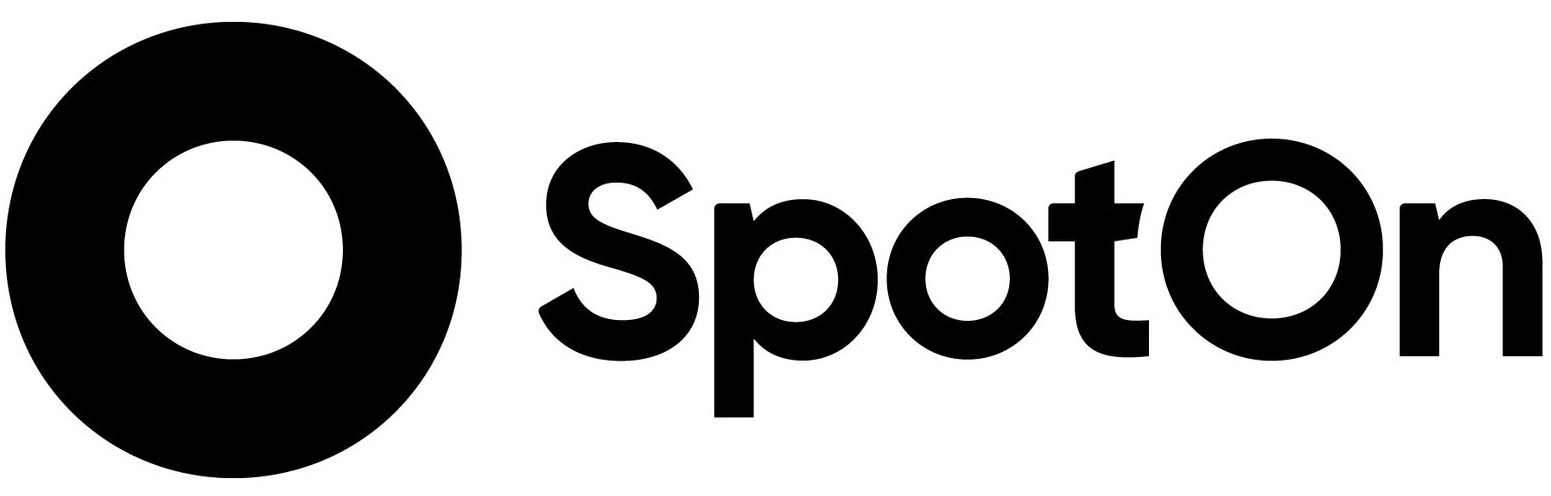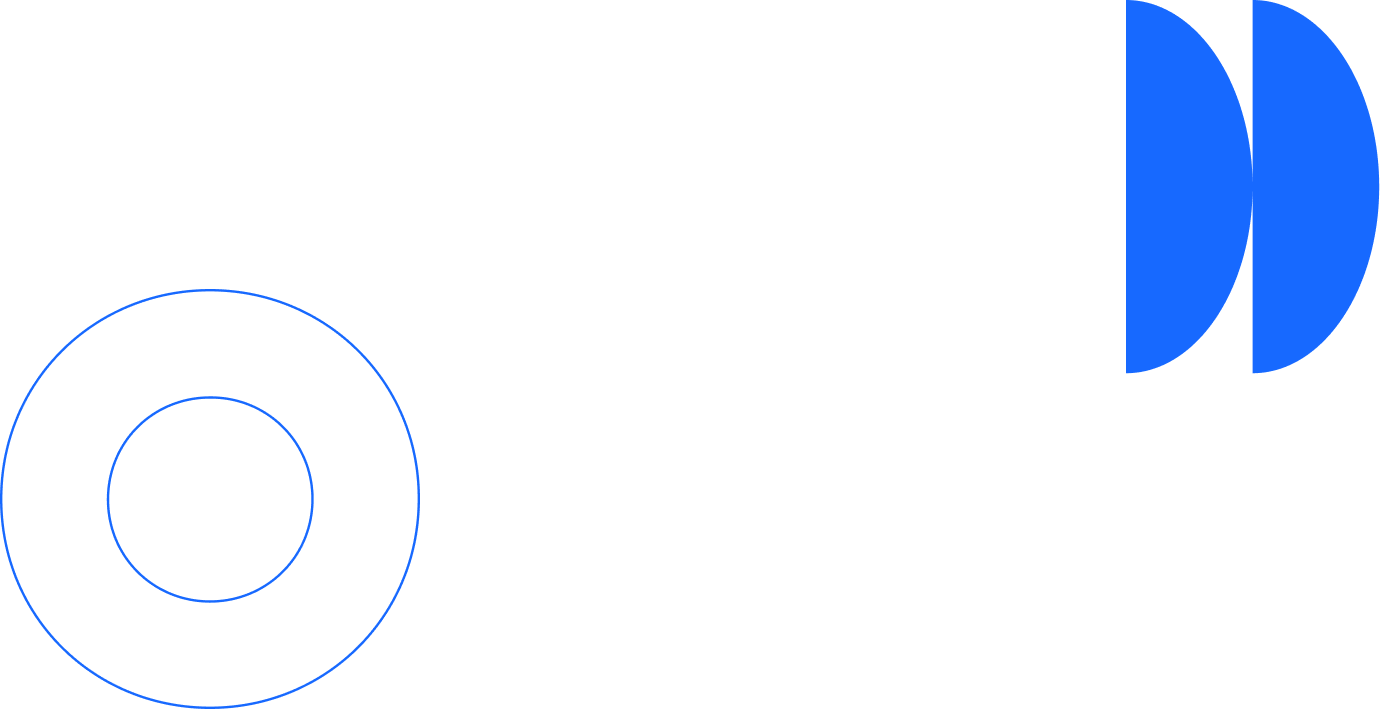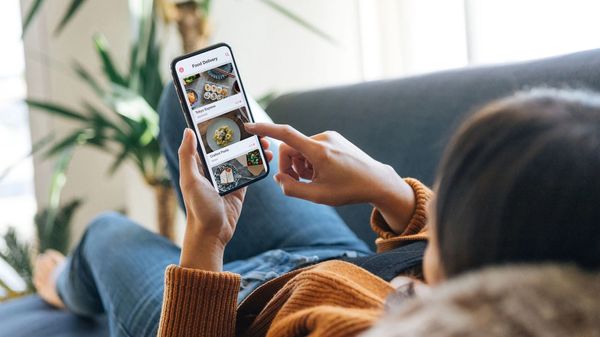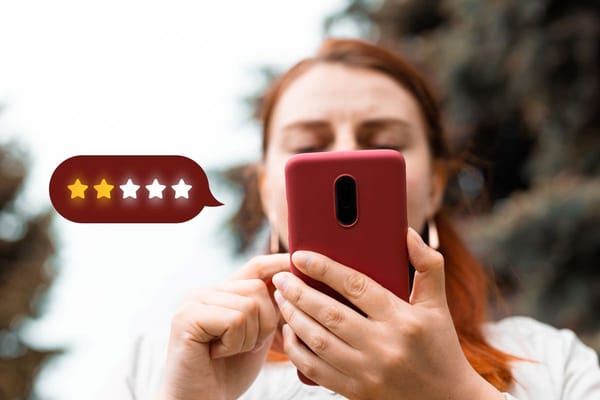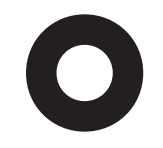Thanks to the web, anybody can discover a business through a review site. Future customers can see positive reviews, photos of the business, and even menus uploaded by past customers. By claiming your own business on a review site, you control what future customers see before they even step through the front door.
You can also utilize your online presence to help garner in more customers and maximize your potential for profits. Learn more by downloading our free playbook guide.
To claim your business page on some of the top review sites, follow the steps below to adjust business hours at any time, respond to customer reviews, and more—all to keep customers satisfied and up to date.
Claim your Google business page.
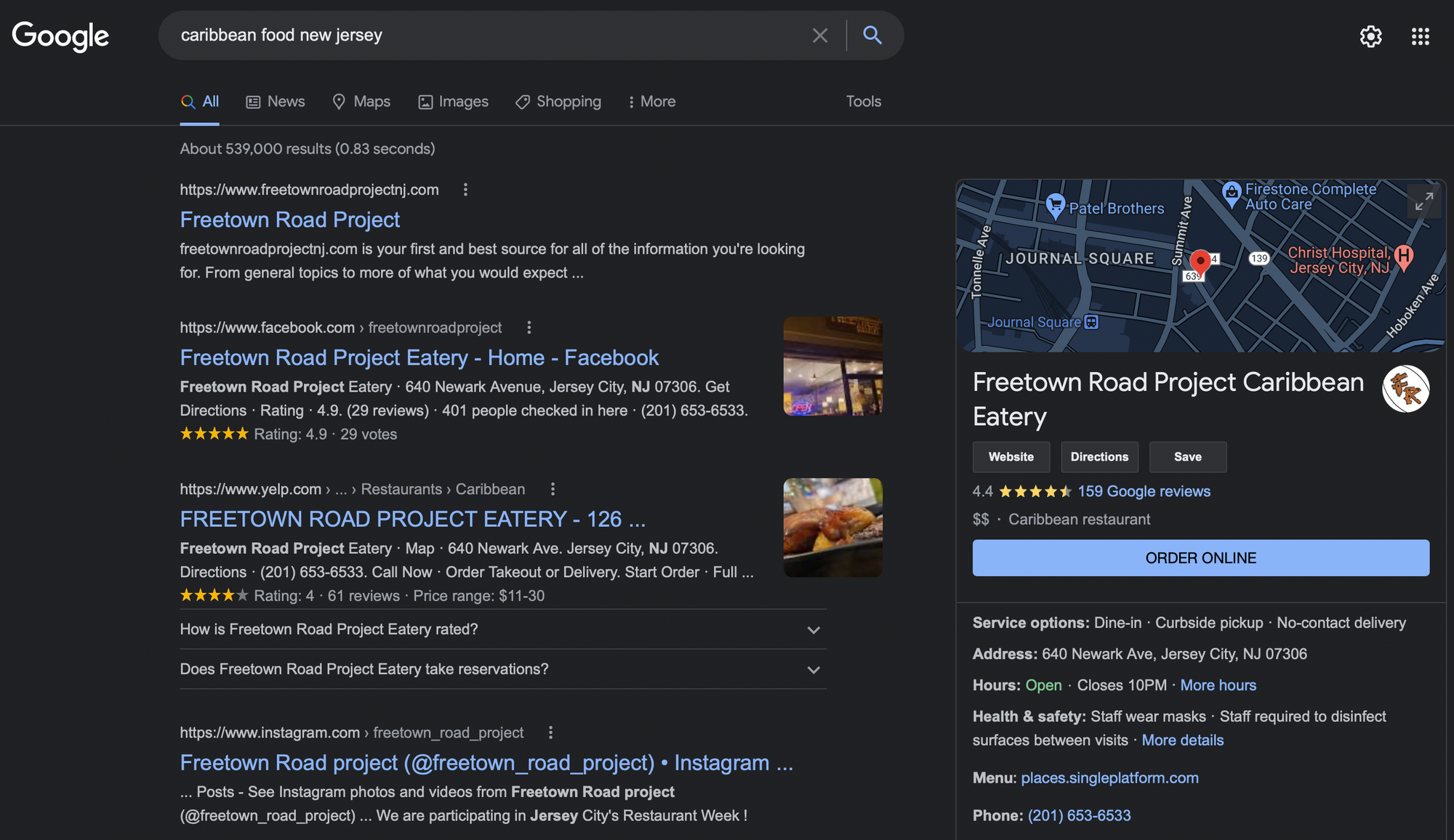
- To claim your business on Google Business Profile (GBP), you first need to have a Google account, which is the same as a Gmail account. If you have Gmail already, then you’re all set—just make sure you’re logged in to Google before you start. If you don’t have a Gmail account, you can sign up for free here: https://accounts.google.com/signup.
- After you’re logged in to your Gmail, go to the Google Business Profile Manager page: https://business.google.com/create.
- Type in your business name and click, “Next.”
- If your business shows up, just click on it to claim your business.
- If your business isn’t already added, you’ll be prompted to enter in your business address or position a marker on a map to create the business page. If you have a business without a storefront, you can instead click on the “No” option.
- If your business is already listed but it says, “Someone has already verified this listing,” then click on, “Request ownership,” and follow the directions.
- That’s it! You can now update the information on your page.
Claim your Yelp business page.
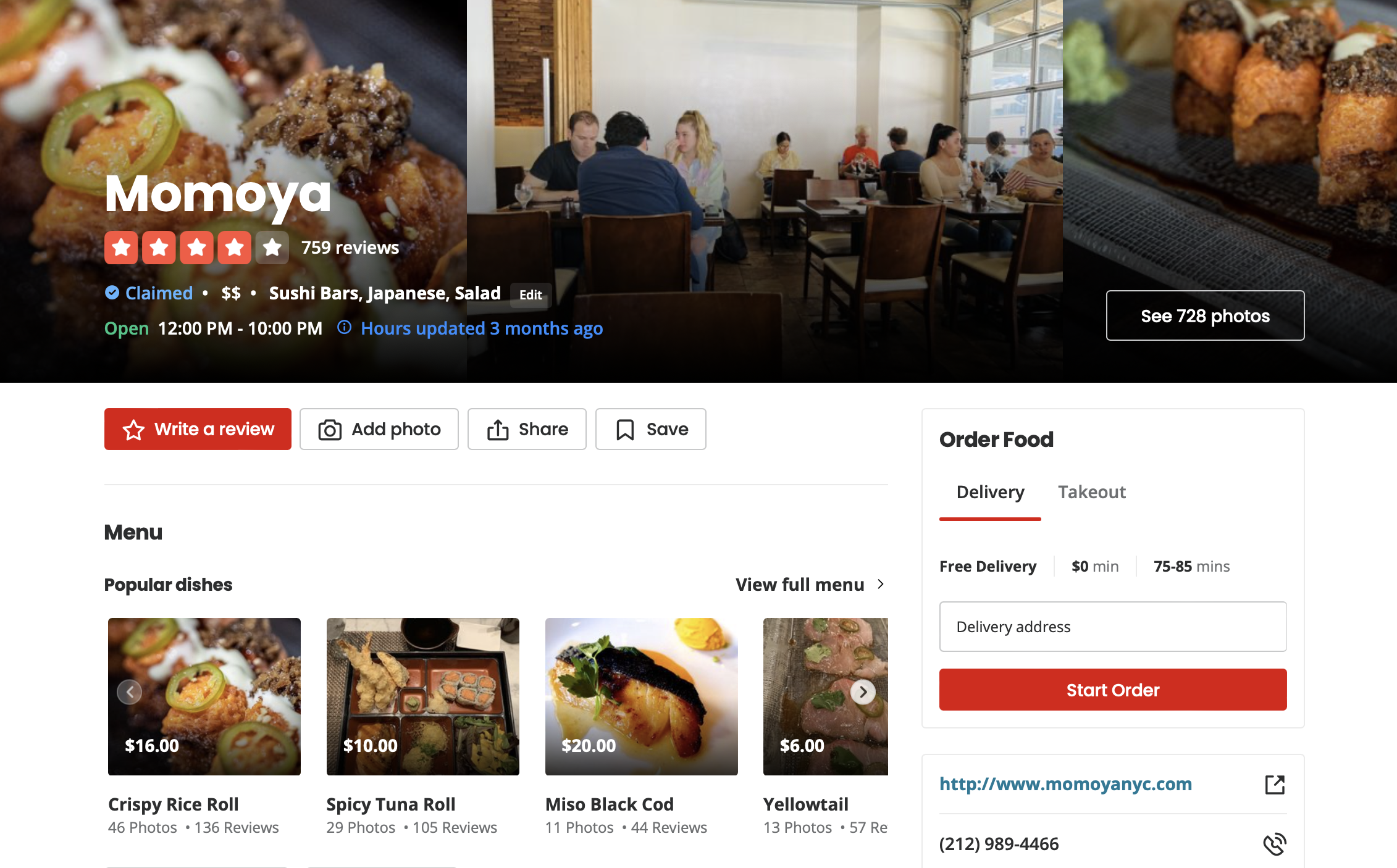
- If your business has been around for a while, chances are it’s already listed on Yelp. To access your Yelp page, make sure you have an email account on hand for signup, then visit this page to get started: biz.yelp.com/claim.
- Type in your business name and Yelp will show a list of storefronts. Click on your business and follow the directions to verify that it belongs to you. You will be asked to create an account. You’ll then need to verify your business through an email or a simple phone call.
- If your business is not already listed, no big deal—look below the listings, click on the link that says, “Add to Yelp for Free,” and fill in the necessary information. You’ll then be asked to verify your account through an email or phone call.
- You’ve claimed your page! You can now set up your profile with your correct business information.
Claim your page on TripAdvisor.
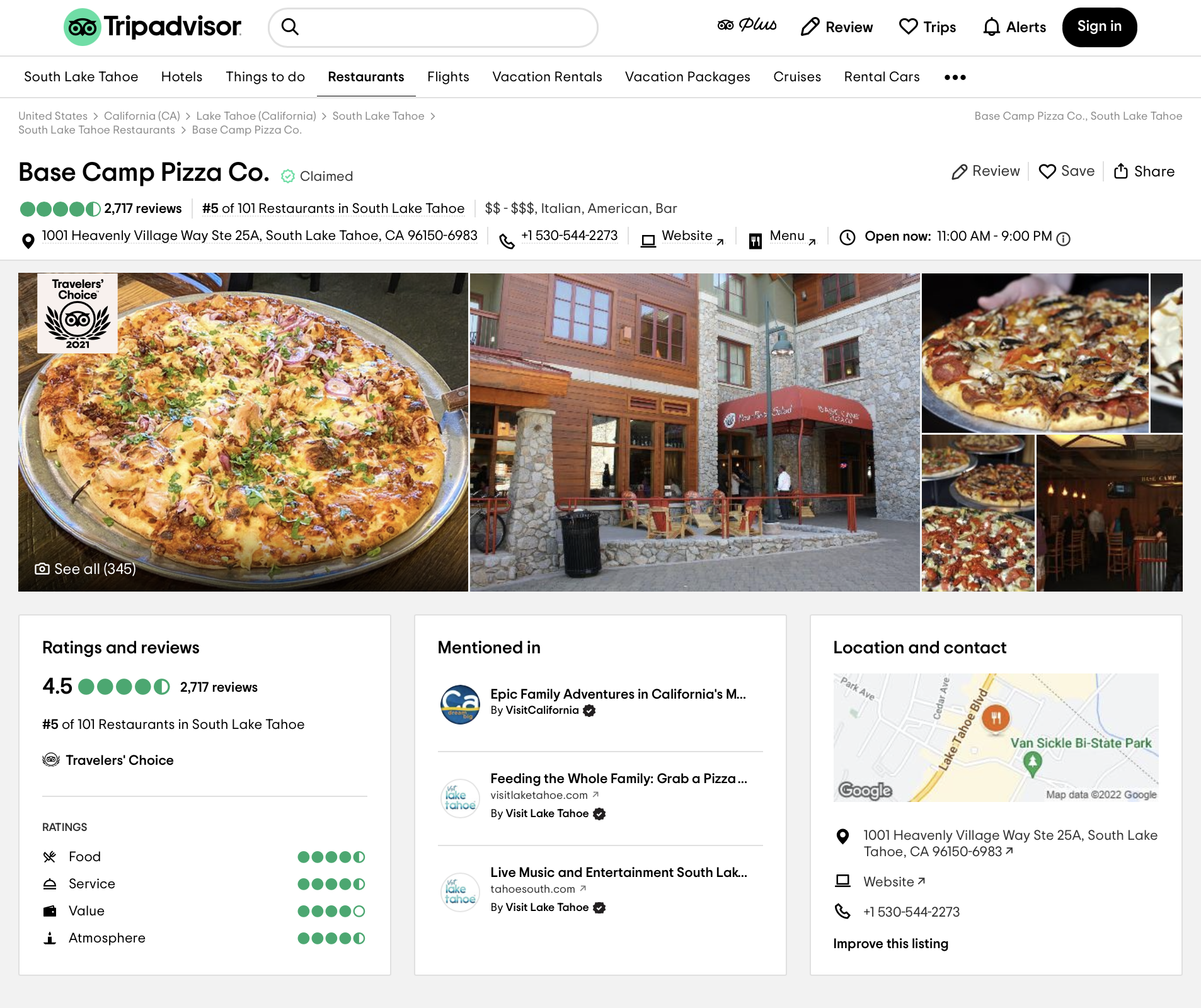
- As with the other review sites, if your business has been around for a while, customers are probably already leaving reviews on TripAdvisor. To find out and get started, head to https://www.tripadvisor.com/Owners.
- Type in your business name and if your business shows up, click on, “Claim Your Business.”
- You’ll be asked to sign in, if you already have an account, or to create an account either with your email address, or with your Facebook or Google account. Pick whichever is more convenient for you.
- If your business doesn’t show up, then click on, “Get listed now,” and fill out the request form.
- Whether your business page already exists or not, you’ll be asked to verify your business through phone or credit card. Follow the directions provided by TripAdvisor.
- You’re done! You can now update your business profile and update all the information and respond to customer reviews.
Claim your business page on Facebook.
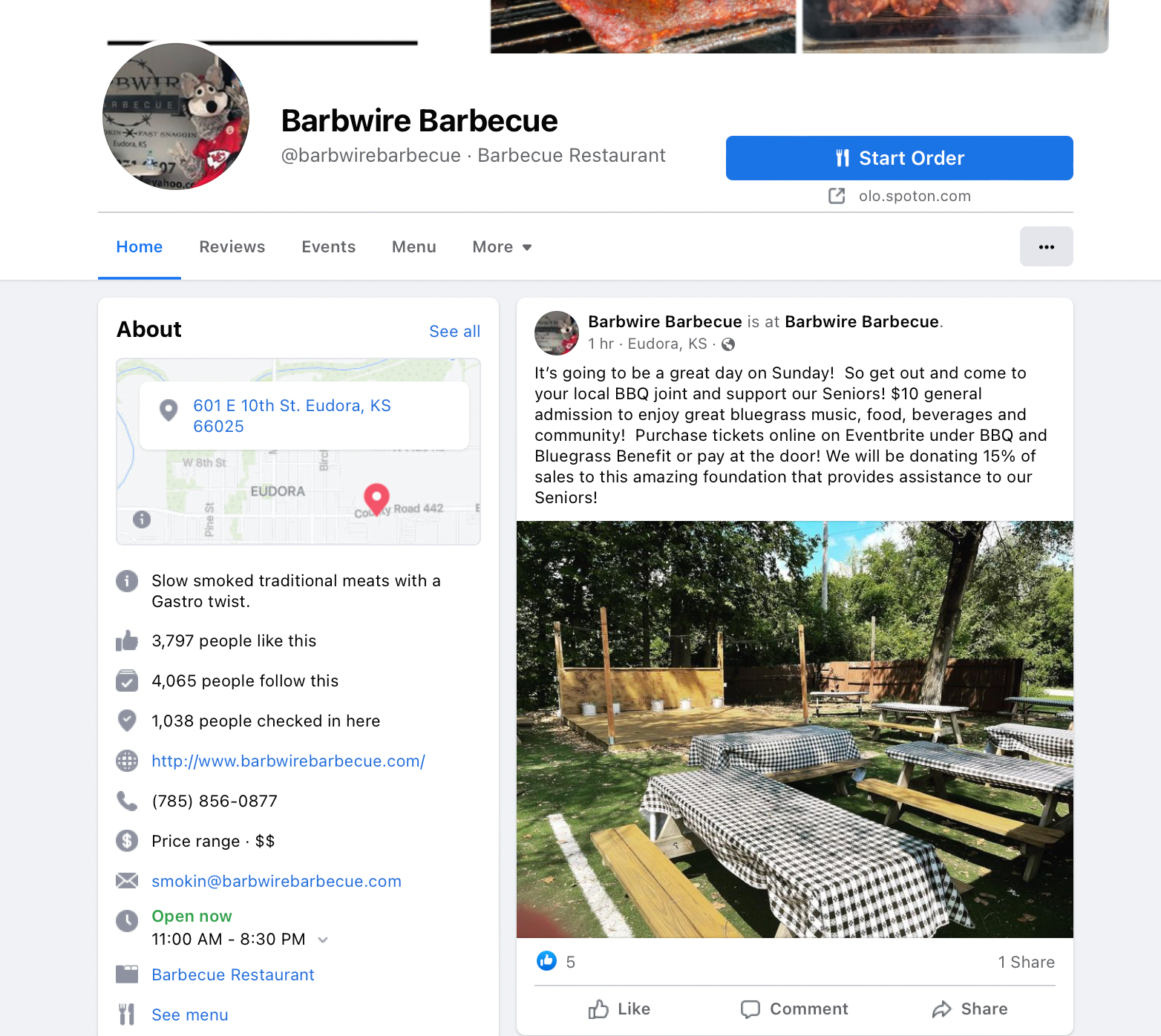
- Before you can claim your business page on Facebook, you first need to set up a personal account. If you don’t have an account, simply go to www.facebook.com and register for one.
- After you’re logged in to your account, search for your business name in the search bar.
- Click on your business if it shows up at the top of the search. If your business name is similar to other businesses, it might not show in the first few results. If that happens, go to the menu at the top of the screen and click on, “Places,” to see a more complete list. If you see your business there, click on it. If you see your business is listed under multiple pages, then check out step 7 to combine them into one single page.
- Once on the listing page for your business, click on, “Is this your business?”
- On the new screen, follow the directions to claim your page.
- If your business does not show up in the search results, go to www.facebook.com/pages and click on the green button up top that says, “Create Page.” From there, follow the prompts to create your business page.
- If you previously created a page for your business, you’ll still want to see if your business shows up multiple times as a Page and a Place.
a) To merge multiple pages for a single business, first click on “Pages” from your Feed.
b) You might need to click on, “See More,” first to see the Pages button.
c) Next, find the “Settings” option within the left menu, then click on, “General.”
d) Click on the “Merge Pages” option listed within the “General.” Lastly, click on, “Merge Duplicate Pages,” and follow the instructions to finish merging the multiple business pages into one single page.
Claiming your business pages on review sites is a crucial step toward protecting your online reputation, but we know how busy you are running a business. That’s why the SpotOn Review Management puts all your reviews in one place and sends you mobile alerts when new reviews are posted. Even better, SpotOn’s built-in algorithm will prompt your best customers to leave reviews, boosting your overall score and increasing your visibility. Combined with our other powerful software and payment tools, you’ll be able to save time and save money while reaching more customers.